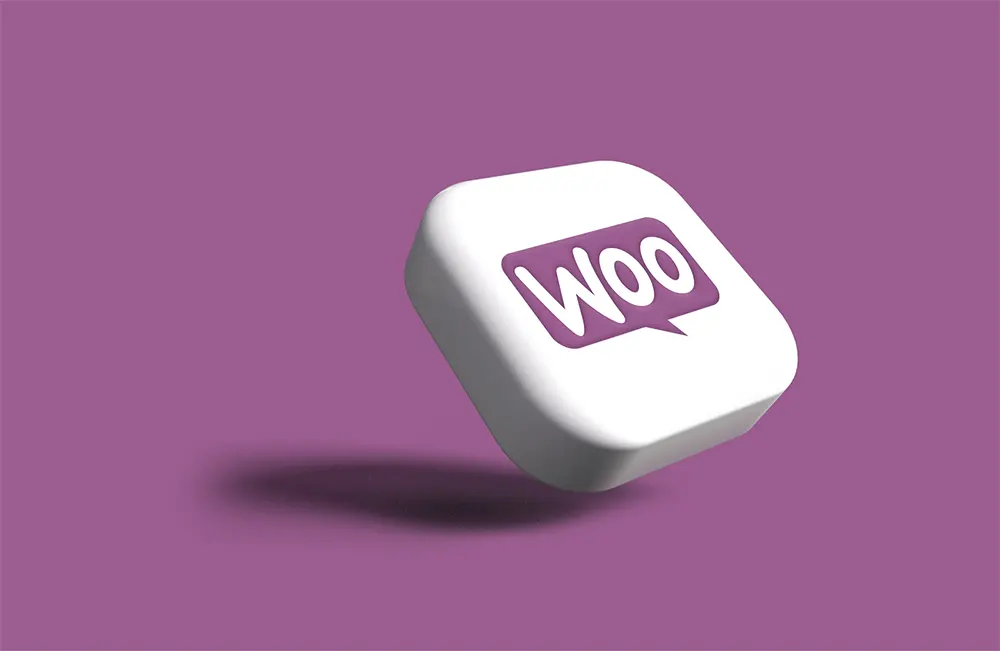
How to Update Your New WooCommerce Site: Best Practices
Updating your WooCommerce site is crucial for maintaining its security, performance, and functionality. However, it’s essential to follow best practices to ensure that the update process goes smoothly and doesn’t disrupt your online business. In this article, we’ll discuss some tips and guidelines for updating your new WooCommerce site effectively.
1. Backup Your Website
Before making any updates, always backup your WooCommerce site. This ensures that you have a copy of your website’s data in case anything goes wrong during the update process. You can use plugins like UpdraftPlus or BackupBuddy to create regular backups of your site.
2. Update WordPress Core
WordPress regularly releases updates to its core software to enhance security, fix bugs, and introduce new features. Before updating WooCommerce, make sure that your WordPress installation is up to date. You can check for WordPress updates by navigating to the Dashboard > Updates section in your WordPress admin panel.
3. Update WooCommerce Plugin
Once you’ve updated WordPress core, it’s time to update the WooCommerce plugin. WooCommerce releases updates to address security vulnerabilities, improve performance, and add new features. You can update WooCommerce by going to Plugins > Installed Plugins in your WordPress admin panel and clicking on the “Update Now” link next to the WooCommerce plugin.
4. Check Theme and Plugin Compatibility
Before updating WooCommerce, ensure that your theme and other plugins are compatible with the latest version. Incompatibility issues can cause errors and conflicts on your site. Check with the theme developer and plugin authors to see if they’ve released updates that are compatible with the latest version of WooCommerce.
5. Test Updates on Staging Site
It’s always a good idea to test updates on a staging site before applying them to your live WooCommerce site. A staging site is a clone of your website where you can safely test updates and changes without affecting your live site. This allows you to identify any issues or conflicts before they impact your customers.
6. Update Plugins and Themes
After updating WooCommerce, make sure to update all other plugins and themes installed on your site. Outdated plugins and themes can pose security risks and may not be compatible with the latest version of WooCommerce. You can update plugins and themes from the Plugins and Appearance sections in your WordPress admin panel.
7. Monitor Website Performance
After updating your WooCommerce site, monitor its performance closely to ensure that everything is functioning correctly. Check for any errors, broken links, or issues with the checkout process. You can use tools like Google Analytics and GTmetrix to track your website’s performance and identify any areas that need improvement.
8. Implement Security Measures
Security is paramount for any online store. After updating WooCommerce, review your website’s security measures and implement any necessary changes. This may include enabling HTTPS, using strong passwords, and installing security plugins like Wordfence or Sucuri.
9. Stay Informed About Updates
WooCommerce releases updates regularly to address security vulnerabilities and improve functionality. Stay informed about the latest updates by subscribing to the WooCommerce blog or following them on social media. This ensures that you’re aware of any new features or changes that may affect your online store.
10. Seek Professional Help if Needed
If you’re unsure about the update process or encounter any issues, don’t hesitate to seek professional help. Hire a WordPress developer or WooCommerce expert to assist you with updating your site and resolving any technical issues. Investing in professional support can save you time and prevent costly mistakes.
Conclusion
Updating your new WooCommerce site is essential for maintaining its security, performance, and functionality. By following the best practices outlined in this article, you can ensure that the update process goes smoothly and doesn’t disrupt your online business. Remember to backup your website, test updates on a staging site, and stay informed about the latest updates from WooCommerce. With proper planning and attention to detail, you can keep your WooCommerce site running smoothly and provide the best possible experience for your customers.
